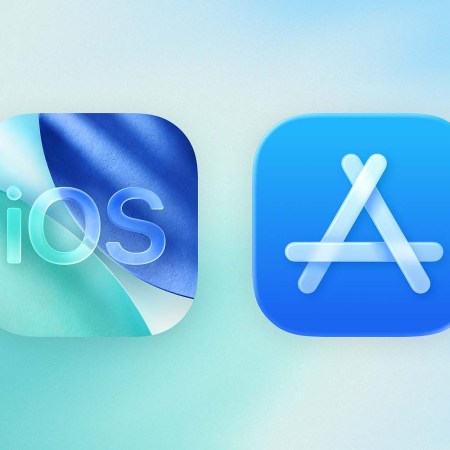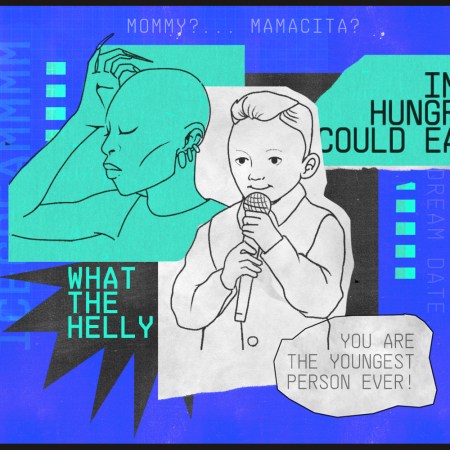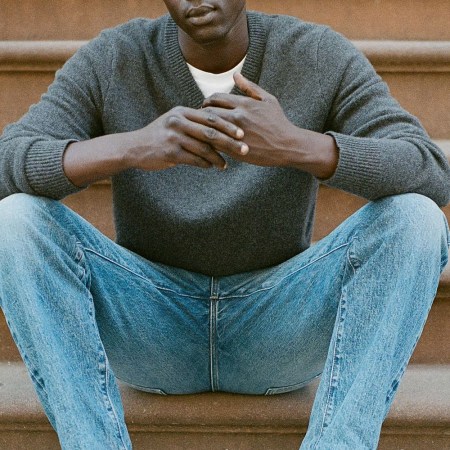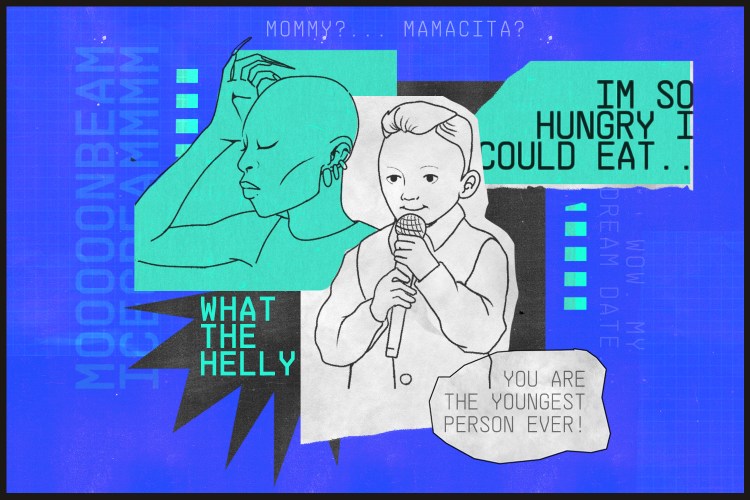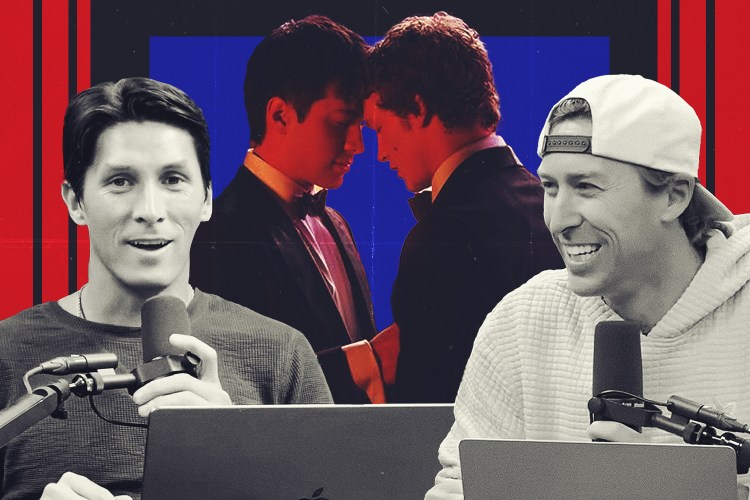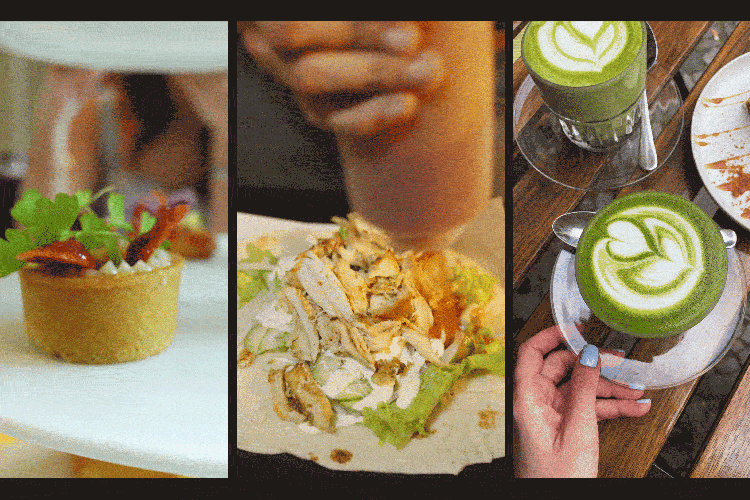The dirtiest thing in your home isn’t your bathroom or kitchen.
It’s the device you’re using to read this article.
Your laptop, phone and tablet are probably a mess, whether you know it or not.
So we confabbed with some card-carrying tech experts to pull together 13 tips to help you clean up your devices, both inside and out.
Consider this your digital spring cleaning.
1. Back up your files and start over
It’s easy to get bogged down deciding which files should be kept and which should be deleted. It’s much easier, less complicated and generally “freeing“ to simply back up all old files on an external drive. A four-terabyte drive can be had for around $100. Once fully backed up, simply reinstall or reset the operating system to new. This rids the device of all old applications and files and you start off fresh. — Robert Siciliano, Security Awareness Expert and CEO of Safr.Me
2. Take out your junk
Clean out the accumulated junk files from your devices. You can accomplish this on a PC by accessing the disk-cleanup utility built into Windows. On your tablet or mobile device, there’s also a cleanup feature in the Settings that clears unneeded files and built-up caches. — Mike Towler, Mike’s PC Repair
3. Scrub out invisible gunk with (phone) soap
After dusting and wiping down your screens, PhoneSoap kills 99.99% of the germs on your devices while charging it using UV-C light. The larger PhoneSoap XL can fit a tablet, headphones, phone, remote and smaller laptops, and the process only takes 10 minutes.
4. Install these two programs
CCleaner can uninstall all the programs you don’t use and wipe unnecessary files from your system, including browser applications. Additionally, you can scan your device for large and duplicate files you could delete. With just a few clicks, you’ll manage to declutter and speed up your computer. Malwarebytes, meanwhile, will protect and clean your computer from malware, viruses and malicious add-ons. — Daniil Dimitrov, Fantastic Services
5. Plan some scheduled maintenance
Restarting your computer once a week will allow the operating system to flush out temporary data that it creates as it does its job. Cleaning your Internet cache periodically can also speed up your computer by deleting cookies and temporary Internet files, both of which can slow down your computer. Occasionally, defragmenting your hard drive can also help with computer speed. — Brian Gill, Chairman and former CEO of Gillware Data Recovery
6. Purge your photo collection
If you have more than 1GB invested in your photos, you should consider copying photos and videos to another storage space so you can delete them from your iPhone and free up a lot of space. iCloud works the smoothest with iPhones, but Google Photos offers free unlimited storage for images if you don’t want to pay for a plan.” — Sascha Segan, lead mobile analyst at PCMag
7. Auto-delete apps you don’t use
One of the easiest ways to quickly clean up your phone of extra clutter is by auto-deleting all the apps you don’t use. To do so, navigate to Settings > General > iPhone Storage > Offload Unused Apps. This will automatically delete any apps you don’t use — but it won’t kill the data associated with the apps, so you can always download it again later. — Sascha Segan
8. Purge your social media
One of the quickest ways to free up space on your computer is to clear the cache and browsing history on the search engines you use. What a lot of people don’t think about, however, is doing the same on your social-media sites. Facebook, Instagram, Twitter and search engines leave cookies on your computer when you access them. This is why you sometimes see advertisements on your newsfeeds or in banner ads for searches you may have performed. Make sure to empty the trash after cleaning up your hard drive. And any time you make any kind of change or update, always reboot your computer.” — Ayaz Ali of Discount-Computer.com
9. Grab a Q-Tip
To spring-clean your gadgets, all you need are simple items that you likely already have around the house. Grab some microfiber cloths, Q-tips, distilled water, isopropyl alcohol and dish soap to get your gadgets gleaming — after you unplug or turn off, of course. To scrub a phone or tablet, you have to take extra care, since it’s likely that it has a fingerprint-resistant coating that could come off. Even a glass screen protector is likely to be treated with the same sort of substance. The gentlest way to clean the item is to take distilled water and a barely textured microfiber cloth and wipe it down. Use cotton swabs to clean around crevices like the edges of the screen and buttons. Make sure to remove any case you might have on your phone or tablet and also clean that with some water and a microfiber cloth. Make sure it’s thoroughly dry before you put it back on.” — Chandra Steele, senior features writer at PCMag
10. Shake things up
Turn your laptop upside down and gently shake out the keyboard to rid yourself of the big objects like dirt and crumbs. Then grab a can of compressed air duster and blast it. Now make sure your laptop is not only unplugged but that the battery is removed. Lightly dampen a microfiber cleaning cloth and go over all the plastic or metal surfaces. To clean an LCD screen, use a product tailor made for the job, like EcoMoist Natural Screen Cleaner, along with a microfiber cloth that will prevent those streaks that other cleaners can leave. For touchscreens, use water or eyeglass cleaner applied to a microfiber cloth. If you want a one-swipe solution, try 3M Notebook and Tablet Cleaning Wipes. — Chandra Steele
11. Stay current
For your desktop or laptop, apply all available Microsoft Updates. This will apply protection to “holes” in your operating system and speed up your system at the same time (it’s very important). Also, go to the website of the manufacturer of your laptop (Dell, HP, Asus, etc.) and download the firmware for your hardware. This will improve speed and security of your devices. — Johnard Owens, owner of Technical Evolutions
12. Get professional help
Visit your local mobile repair shop and get a mobile technician to clean out your charging port. The technician will use a special instrument to take out all of the debris from the port without damaging it. [Ed. note: If you have an iPhone, any Apple store will carry out this service for you free of charge.] This will ensure that your phone charges smoothly and will avoid any battery issues in the future. — Youssef Botros, National Training Manager at Mobile Klinik
13. Clean up your Google Drive
As someone who’s barely under 80GB of Google’s free storage, you’ll want to open this link, which shows all your Drive files sorted by size. Just delete anything you no longer need, and remember to actually empty the Trash once the unwanted files are in there. — The Verge
BONUS: Unsubscribe from annoying email newsletters
What’s with all these meddling companies who want clutter your inbox every single day? The nerve! If you want to make your email about 60% lighter in just minutes, use Unroll.me to get a list of spammers and unsubscribe with just a click.
That said, email is the best way to get the information you want in an unobtrusive way.
Photo: Suparat Malipoom / EyeEm
This article appeared in an InsideHook newsletter. Sign up for free to get more on travel, wellness, style, drinking, and culture.