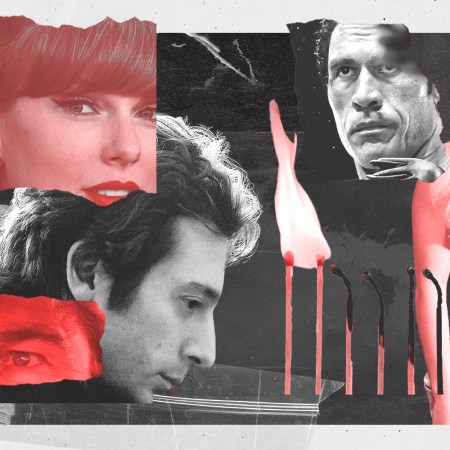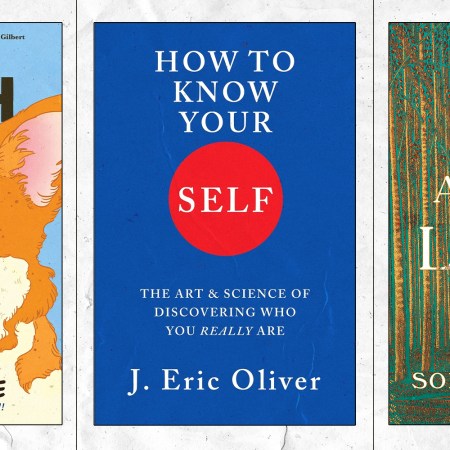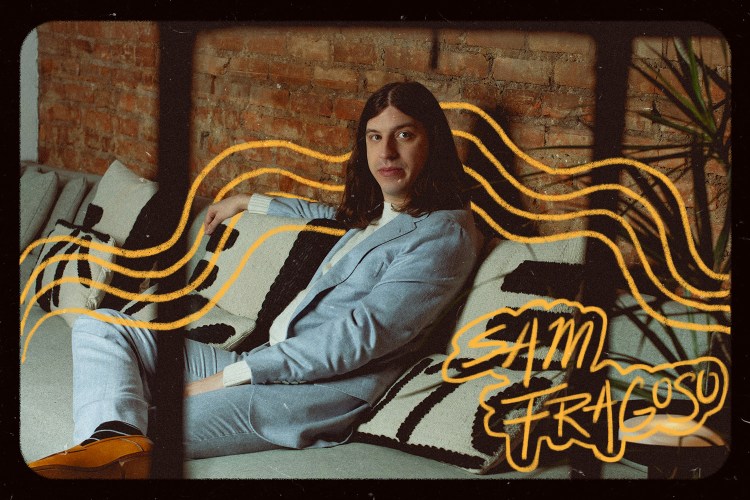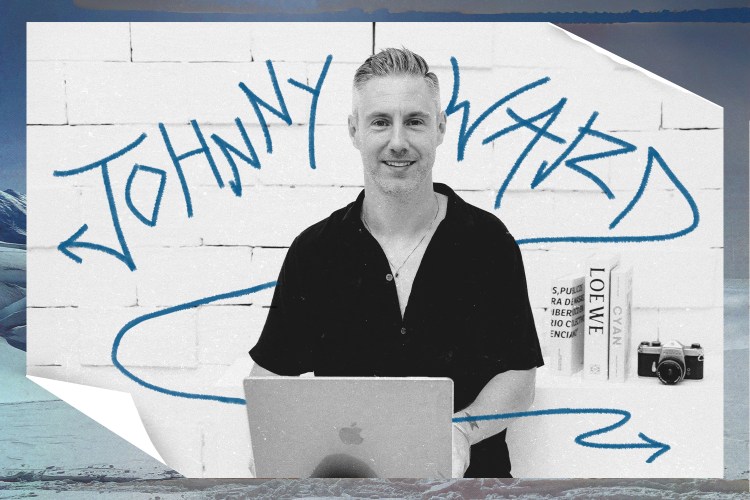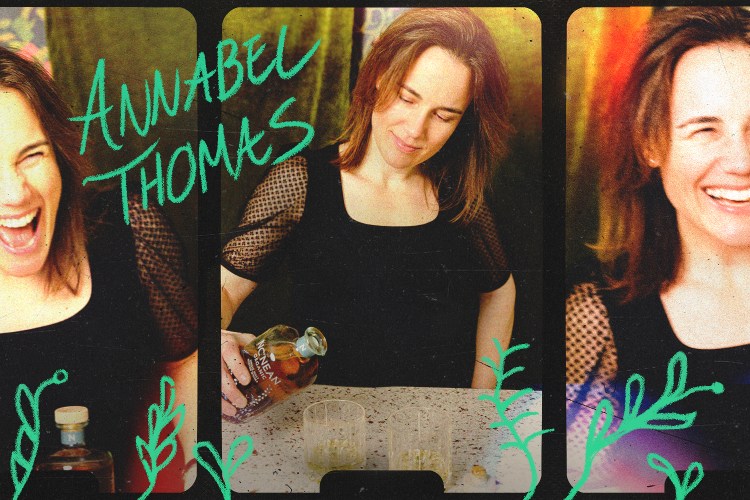Want to watch a movie with a friend … long-distance?
Get movie recs that go way behind Netflix’s own capabilities?
Or just click a one-touch “Netflix and chill” button that’ll instantly load up the Netflix movie of your choice, dim the lights and order you a pizza?
You’ve come to the right place, my binge-watching friend.
Herein, 13 hacks that’ll improve your Netflix experience.
Nota bene: Most of these hacks work best for Netflix viewing on your computer. And a few of them cost money. But we’re sure you’ll find something here that’ll help your experience, no matter how you’re watching.
For watching Stranger Things with friends: Netflix Party
A Chrome extension that lets you watch movies with remote friends and engage in a group chat. (Business idea: make this for Pornhub.) Another Chrome add-on, Showgoers, does the exact same thing.
For recommendations from real-life people: A Good Movie to Watch
A curated list of streaming movies not necessarily limited to Netflix. You can sort by streaming service, mood (“affectionate,” “twisted,” etc.), genre, new releases, staff rating or “random.” For more critical takes, NEnhancer is a Chrome extension/pop-up window that summarizes iMDB and Rotten Tomatoes scores (and shows trailers).
For arguing about recommendations with real-life people: The Netflix Best of Subreddit
Unlike most of Reddit, it’s a pretty friendly and helpful place.
For recommendations from a bot/wingman: And Chill
Send a message via Facebook messenger (be specific), and the bot will shoot back a few ideas.
For finding what’s new: Just Watch
This web timeline and app will keep you up to date on each day’s new releases, which can sort by year, genre or rating (it also works across all streaming and download services). For finding out what’s leaving the service, try New on Netflix’s Last Chance channel.
To get rid of those pesky prompts: Flix Assist
This Chrome extension removes the “Are you still there?” prompt and next episode countdown. Perfect for laziness binge watching.
For really specific recommendations: FlickSurfer
A site where you can deep dive into movies based on genre, actor, release date and IMDB scores (a slide bar offers a range), or combine the searches to really narrow it down.
For finding what they’re hiding: Super Browse
A Chrome/Firefox extension that helps you uncover hundreds of secret, super-specific categories on Netflix (“African Movies,” “Soccer Movies,” etc.) and get notified when new content is added. Note: It’s now $1.99 per year. A manual way to search is to type http://www.netflix.com/browse/genre/INSERTNUMBER into your browser and put in one of these codes where the “INSERTNUMBER” is.
For not becoming paralyzed by choice: Random Button
A Chrome extension that adds a “random movie/TV show” button to the streaming service’s task bar. Note: you do have to select which type of content will be included randomly, be it TV shows, movies and/or documentaries.
For watching shows not currently playing in your country: ExpressVPN
As of earlier this year, Netflix has been blocking VPN and Smart DNS proxy services that are trying to get around the streaming service’s geographical limitations. ExpressVPN seems to be the one service that still allows a workaround (and their customer service is pretty on point, based off of reviews … plus, they offer a 30-day money back guarantee).
To create movie/TV “mixtapes”: Flixtape
A hack from Netflix itself. Here, create a video mix that you can name, edit and share. And most importantly, you can customize the “cover.”
For one-click Netflix and Chill-ing: The Switch
On the surface, a simple wooden box with a button. Press that button, and it’ll dim the lights, silence calls, order takeout and turn on Netflix. The catch? While the site provides the plans, you gotta build it yourself. Same deal with the Netflix Socks that pause shows when you fall asleep.
For enhancing your Netflix viewing without an app or extension:
Hide your embarrassing movie history by going to Netflix.com/WiViewingActivity. You can hide titles by clicking the X next to them … To get rid of autoplay, go to “Your Account,” click “Playback Settings,” then uncheck “Play next episode automatically” … To add a new profile, select “Manage Profiles” in the menu or under “Your Account.” You can create up to five, which will help you search for movies that fit you better. You can also create your own queues.
And learn the keyboard shortcuts:
Space – Toggle Play/Pause
Enter – Toggle Play/Pause
PgUp – Play
PgDn – Pause
F – Full-screen
Esc – Exit full-screen
Shift+Left arrow – Rewind
Shift+Right arrow – Fast Forward
Up arrow – Volume Up
Down arrow – Volume Down
M – Mute toggle
This article appeared in an InsideHook newsletter. Sign up for free to get more on travel, wellness, style, drinking, and culture.