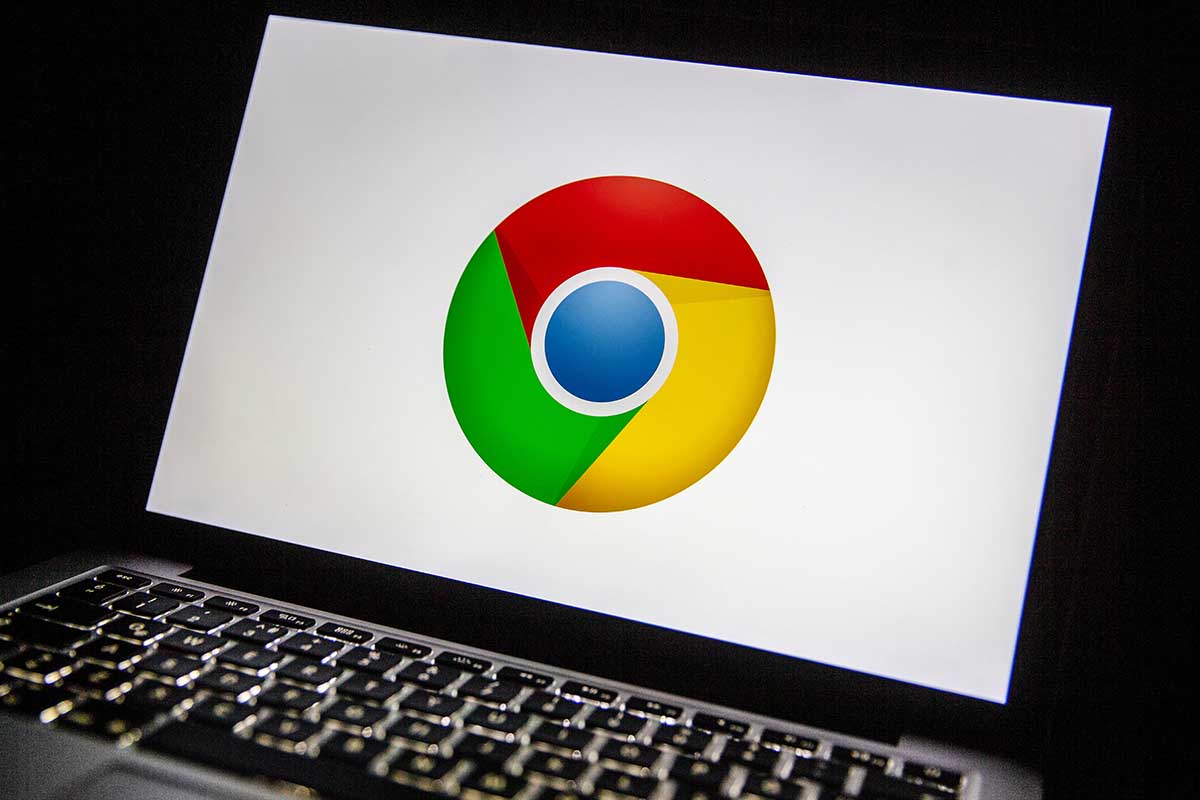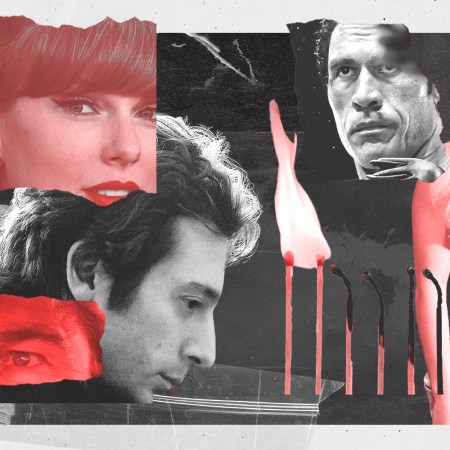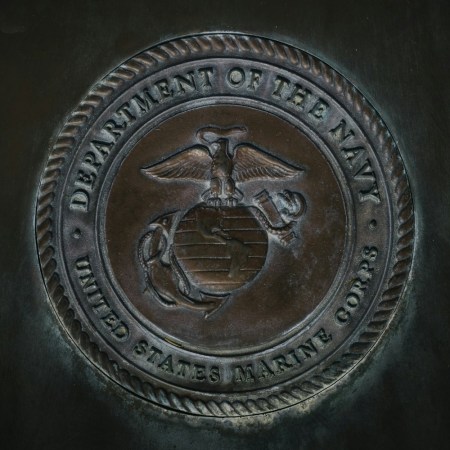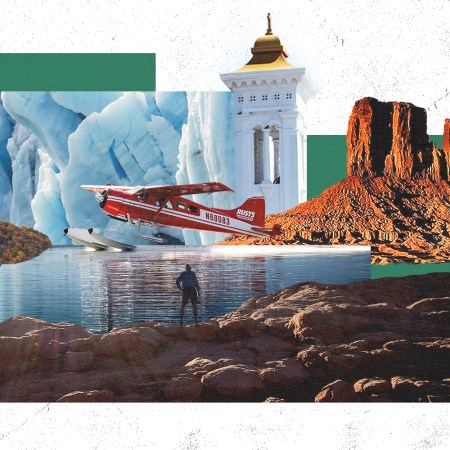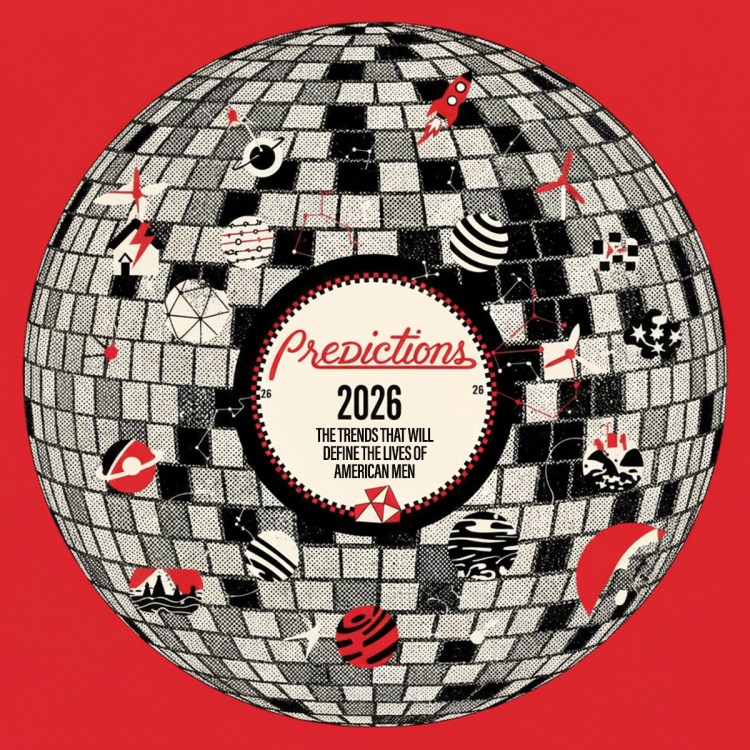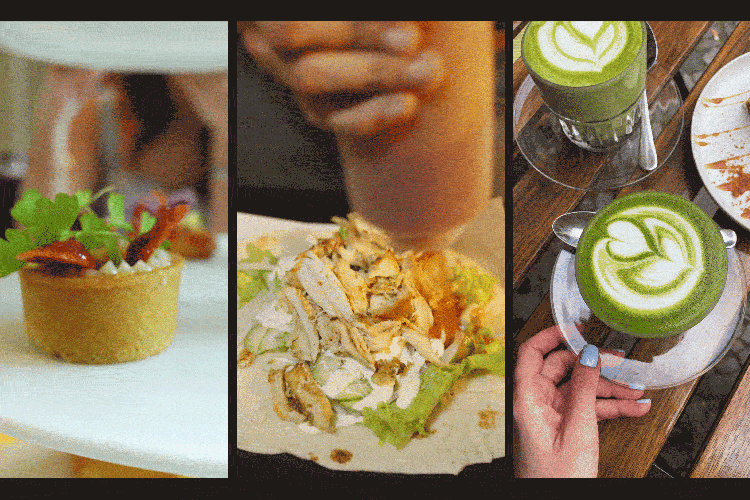Chrome is a memory hog and an energy drain on your computer — and Google is finally going to do something about it. According to a new blog post, the tech giant is introducing two new performance settings so Chrome uses up to 40% and 10GB less memory.
Dubbed Memory Saver and Energy Saver, these modes will be rolled out over the next several weeks globally for Windows, macOS and ChromeOS (sadly, not for mobile). The former is great for those of us who keep open multiple tabs during each browsing session; Memory Saver frees up memory from tabs you aren’t currently using so the active websites, then reloads inactive tabs when you turn to them. While there are extensions that offer similar memory saves — I personally use OneTab — having this feature baked into Chrome will be convenient.
The 12 Best Chrome Extensions for Everyday Use
Whether you’re shopping, writing, using AI or just trying to be more productive, these browser add-ons can help you with your time and moneyEnergy Saver, meanwhile, sees Chrome limiting background activity and visual effects on websites when the battery level reaches 20%.
When the settings are fully rolled out and available in the next few weeks, you’ll want to turn off or on either feature (or mark your most important websites exempt from Memory Saver) in the three-dot menu in your browser. As noted by ZDNet, Chrome indicates when Memory Saver is on at the right side of the URL address bar, while Energy Saver uses its own icon to the right of the address bar.
That’s not the only recent change made in Google’s browser. Earlier this week, Chrome was updated to allow direct searches through your Chrome tabs, bookmarks and history right from the address bar (basically, by putting @tabs, @bookmarks or @history in front of your query).
Thanks for reading InsideHook. Sign up for our daily newsletter and be in the know.