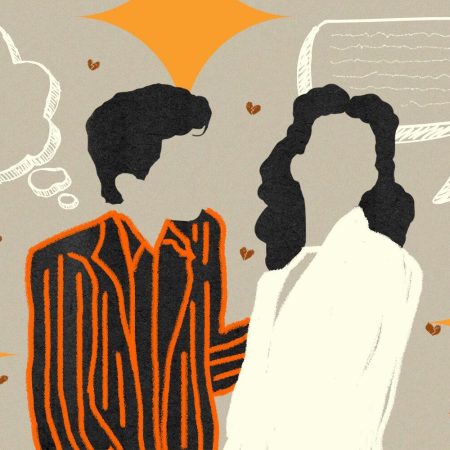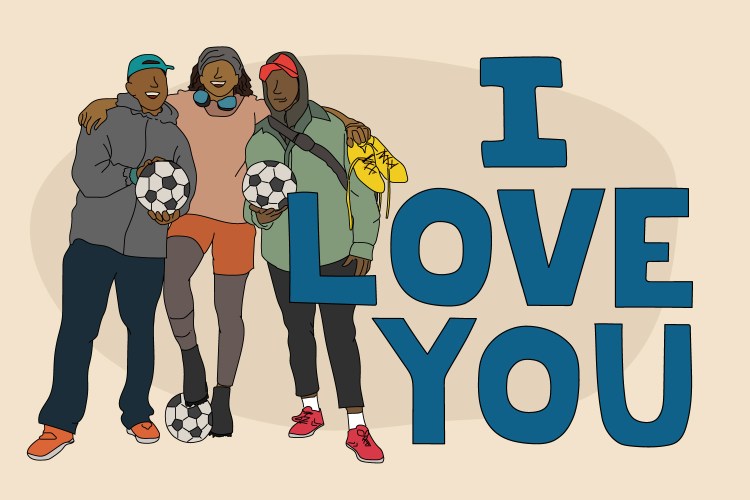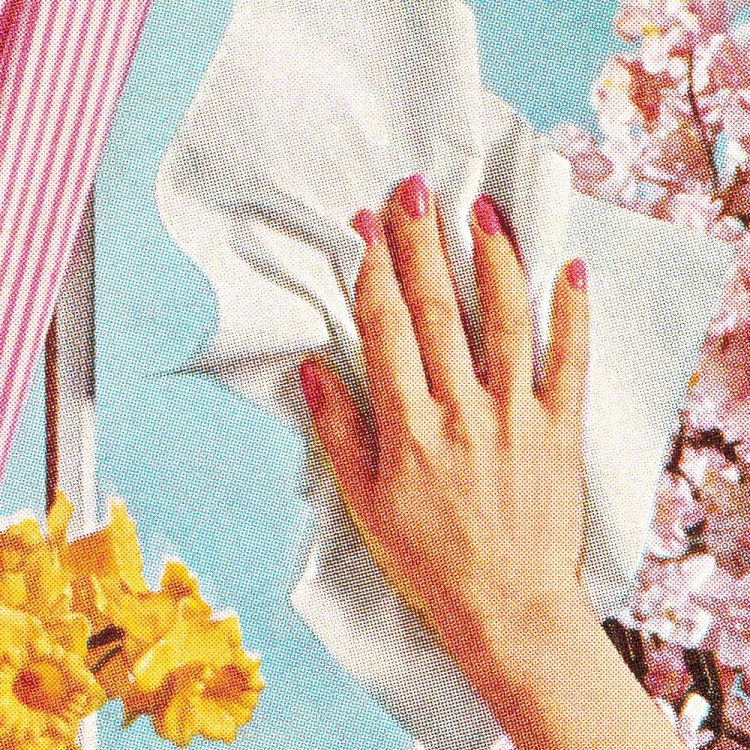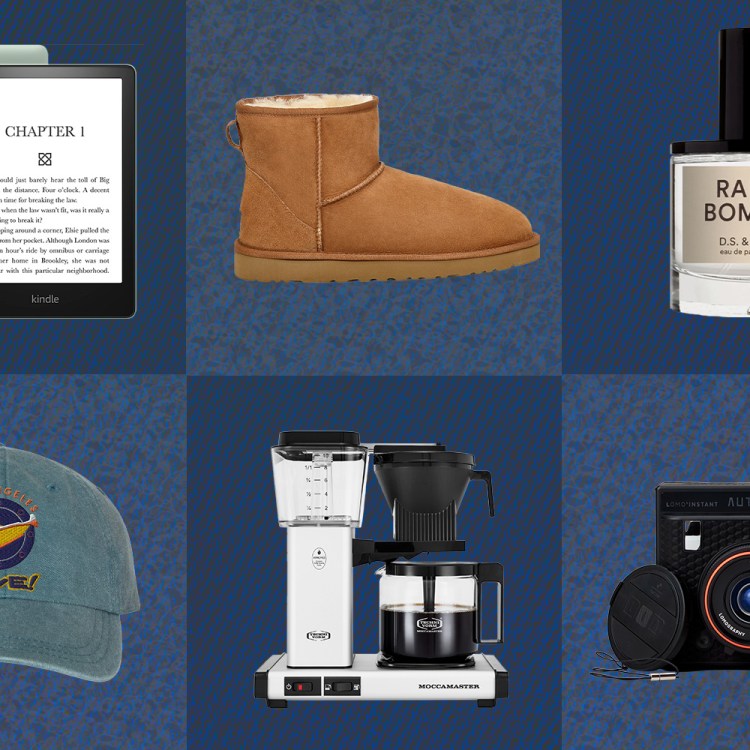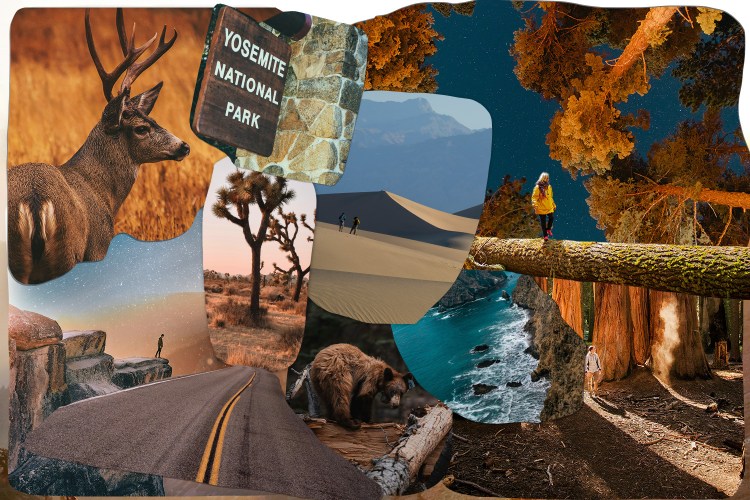Unlike, say, a garage, bathroom or marriage, it can be difficult to tell when your computer is a mess. There’s a lot going on in there, and most of it is probably running at less-than-optimal capacity.
Downloads. Extra tabs. Programs that hum along listlessly in the background like the mailroom at Hudsucker Industries. All that stuff gums up the works. And if you happen to think that we have some sort of psychic connection to our things, then yeah, it’s probably cluttering up your headspace as well.
So we asked John Theodore, InsideHook’s head of IT, how to go about cleaning up your second brain.
What programs weigh a computer down? What do I need to delete?
There is memory and there is disk space. Programs that consume a lot of memory degrade performance. But when a hard disk approaches full capacity, you will also start to notice performance lags. Managing both is the key to staying light and responsive.
For the Internet: Fewer applications and browser tabs open at once will speed things up. If you’re not actively using a tab, close it. I use Google Chrome, “pinning” the tabs that are always open for me (e.g. Gmail, Calendar and Drive), while vigilantly managing the other open tabs. If I have a bunch of tabs open because I’m researching something, then get pulled into something else, I use a text editor to store all of the URLs that I had open and want to get back to.
(Edit. note: We also dig OneTab, a Google Chrome extension that allows you to convert tabs into lists, saving memory and clutter.)
For your computer: The applications that launch at login and “run in the background” (like Dropbox) eat up processing speed. Review what gets launched at startup and keep only the applications that you consider essential.
Finally, there are applications that are behemoths both in terms of memory consumption and disk space (Adobe Photoshop, Microsoft Office suite, etc.). Keep those closed until you need them and close them as soon as you are done.
What’s your protocol for a healthy hard drive? How do I go about cutting loose all the dead weight?
Okay, so this process allows me to stay fairly lean in terms of the documents that are saved permanently on my hard drive.
I keep a folder named “temp” on my desktop, saving all downloads and attachments there. If I need to create a local document, I first decide whether it is something I will want to keep forever, or something that will be temporary. If the former, I go through my organized folders and determine where to place the document. Otherwise, it goes in “temp.”
Everytime I reboot my machine (about twice a month), I quickly review the contents of the temp folder to see if there is anything that needs to be saved and then delete everything in there.
How often should I update software?
The short answer is as often as possible. Software updates often contain performance improvements, bug fixes and patches for security vulnerabilities. All of those things are good.
The longer answer is that some software updates are released before they should be and they end up causing more harm than good. Read: major version updates. “Point updates” (e.g., going from Mac OS 10.11.2 to 10.11.3) are no big deal, but major version updates (going from Mac OS 10.10 to 10.11) can wreak havoc. So it’s best to wait those out a couple of weeks. Let others suss out those any unwanted issues, giving the software developer time to patch things up before diving in head first.
Say you have a backup hard drive. What’s the best way to optimize this without creating redundancies?
Apple’s Time Machine makes hourly backups of files that have changed in the last 24 hours — it is the quickest way to recover your most recently modified files. Reduce redundancies with Time Machine by managing your files based on activity. Then use the “Exclusion” options to organize your files into active and inactive folders. Set your Time Machine to exclude the “Inactive” folder and keep your Time Machine backups focused on recently modified files.
For full disk recovery, the best option is to clone your hard drive using a tool a tool like Carbon Copy Cloner. If your main hard drive has a catastrophic failure, you can simply boot up your computer from the drive that and you’ll be up and running with everything you need from the last point in time at which you made a clone.
Whether you’re looking to get into shape, or just get out of a funk, The Charge has got you covered. Sign up for our new wellness newsletter today.